Configuring ParaMESH for a Standalone Environment with OSTRICH 1.8
This document applies to: ParaMESH 1.3.1
-
Start ParaMESH. If no other environments have been installed, "Define New Environment..." will show automatically. Otherwise, select "Define New Environment..." from the startup list.
-
Load a directory. The directory should be a working directory of the standalone model. Files from the directory will be used to create templates of the input-output files.
.png)
-
ParaMESH will ask which files to load. Although many files may be listed, only text-based files should be selected.
ParaMESH can only manipulate text-based files.
The window will populate and a tab will be created for each file. Within the tab, unregistered fields will be created. Unregistered fields can be broken into cells, and cells can be merged to create new fields.
-
Double click an unregistered field to make a line of cells. Click one cell to start a selection, and click another cell to create a new field around a value. Click the unregistered field.
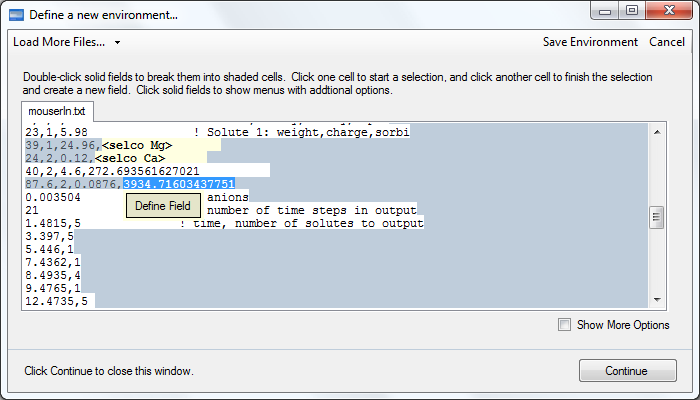
-
Click "Define Field" to parameterize the value. Enter a name to identify the field. The name should be unique and representative of the value. The type should be set to "Real" for optimization.
The OSTRICH 1.8 extension will only optimize numeric values.
Configure the parameter to register the field.
.png)
-
Define as many parameters as are required for optimization. Click "Continue" in the main form.
-
A prompt will show to configure the environment. Only the name and executable file name are required. The name should be unique. The executable is required for optimization.
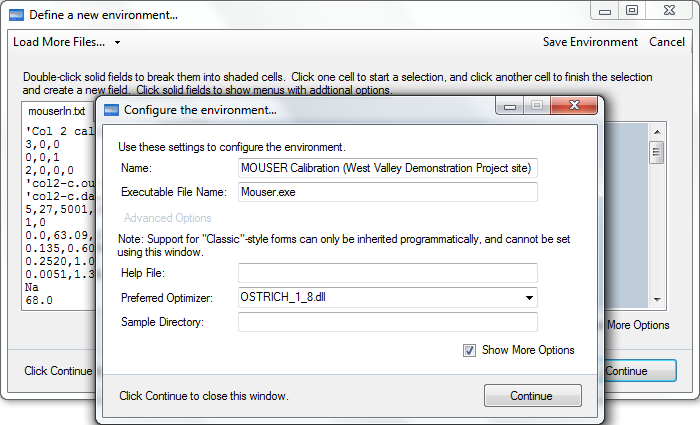
Closing the form will create the environment. ParaMESH will load.
-
Choose which files to load in the new environment. ParaMESH will create a tab for each file.
-
You can choose to configure fields for optimization by right-clicking and selecting "Optimize..." from the field menu. The "Optimize..." option will not show for fields that were not defined as "Real" or numeric.
.png)
-
Alternatively, choose the fields to configure from OSTRICH by clicking "Run Model".
.png)
-
OSTRICH can be configured with the Options tab.
Choose the parameters to optimize in the Parameters tab. Parameters that have already been configured will be listed. Click "Add Parameter" to add another parameter to list.
.png)
-
If the purpose of the optimization is calibration, set observations in the Observations tab.
.png)
-
Click "Add Observations" to add new observations to the list.
Select the simulated output file of the model. Follow the instructions to parse the file and select values to register with OSTRICH.
.png)
-
Control-click to select multiple values or Shift-click to select a range of values.
.png)
-
Once you have added your observations to the list, change the values under the "Observation Values" column in the Observations tab to observed values. These values will be compared with simulated output.
.png)
-
Click "Run Model" when you have finished configuring OSTRICH.
.png)
-
Wait while OSTRICH is run.
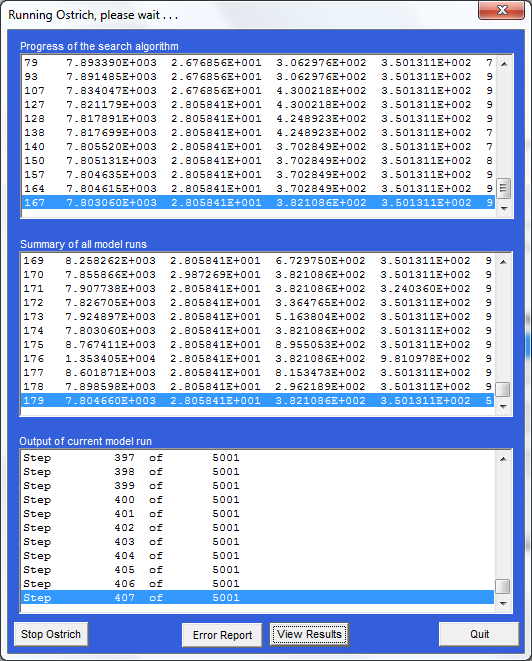
-
Once OSTRICH has finished and closed, review the optimization output in the Results tab.
.png)
-
Other statistics and the simulated versus observed plot will be shown. Hover over the groupbox containers and click on them to hide and show useful results.
Learn more about the Toggle Groupbox.
.png)

