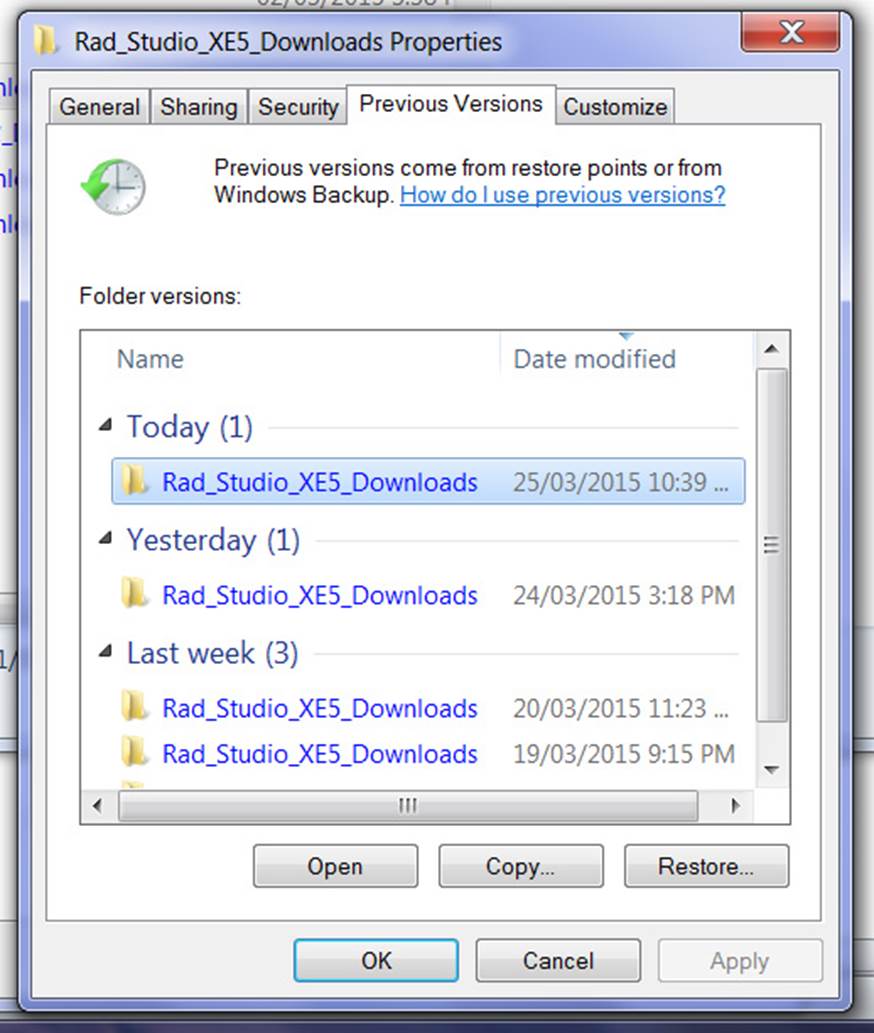Backing Up Windows 7 Computer with ECResearch
If you are a faculty member, itís easy to back up your Windows 7 computers and laptops to ECResearch, our faculty research file server.† And if you have less than 2 terabytes of data, itís free.† Also, the data stays in Canada.
If you are running Windows 8.1, this no longer works.† Windows 8(.0) hid the feature, but it still worked.† 8.1 and 8.2 do not work with this feature.
Backups and Restores can be done at work, at home, and on the road.† If you are using the computer outside UW, remember you must first connect to the VPN with Ciscoís VPN client.
The first step is to acquire an ECResearch account.† Itís free to Engineering faculty.† Contact ??????
Next, mount the drive
Create a subdirectory on the drive with the laptop or computer name you wish.† I just chose \laptop.
Go to the Start Menu, select Control Panel from the list on the right, then Backup and Restore.
Under Backup, press Setup Backup
You will see the following screen. †Enter the network location \\ecresearch.uwaterloo.ca\YOUR_USERID\BACKUP_NAME.† Eg. \\ecresearch.uwaterloo.ca\erick\laptop
Also specify nexus\YOUR_USERID for Username, and your nexus password, then OK.
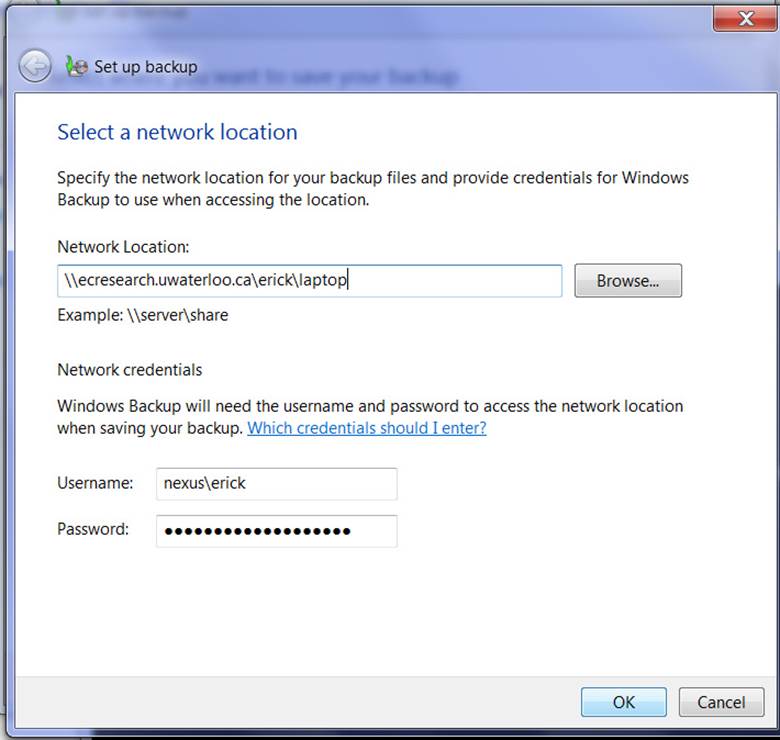
You will be prompted to determine where to backup your data.† Select your network account.
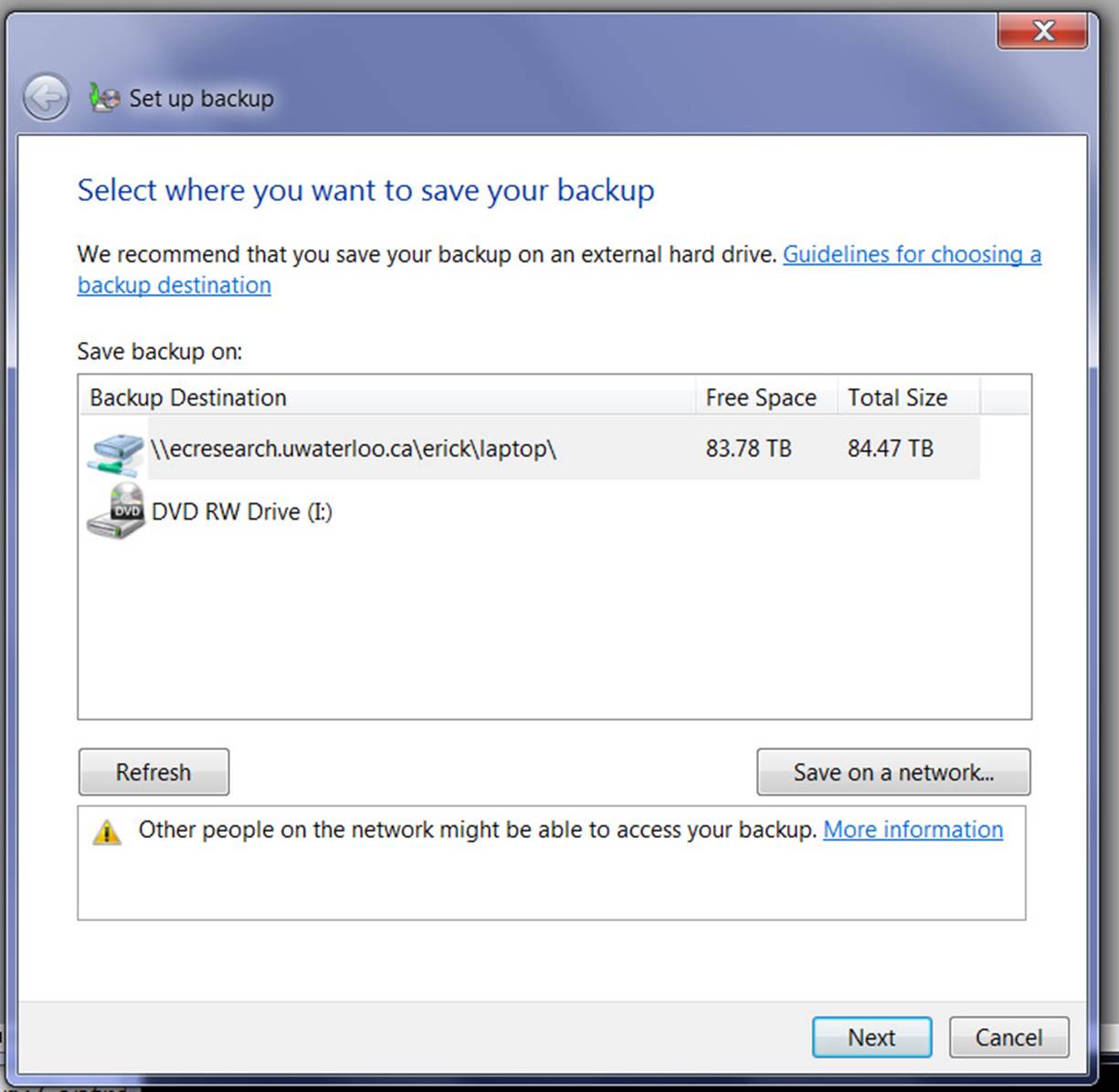
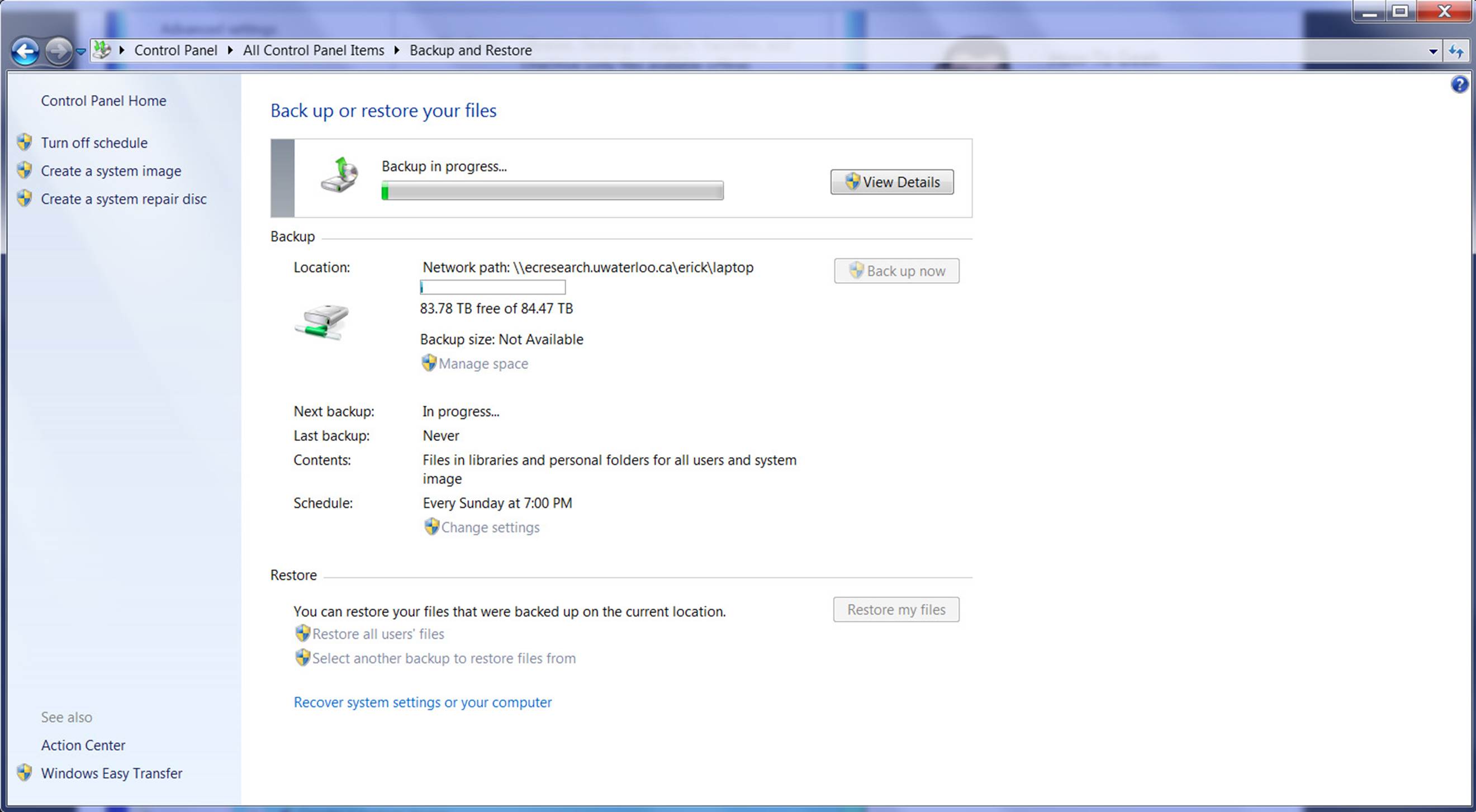
Now when you select Backup, it will start.†
My 500 GB laptop too several hours using my home connection with a 3 Mbps uplink.† It essentially saturated my connection..
You may set a regular backup time.
Your computer is backed up for future restores of individual files or even complete system restores.
You will have access to previous versions of files from Windows Explorer, just RIGHT click on a file and select:
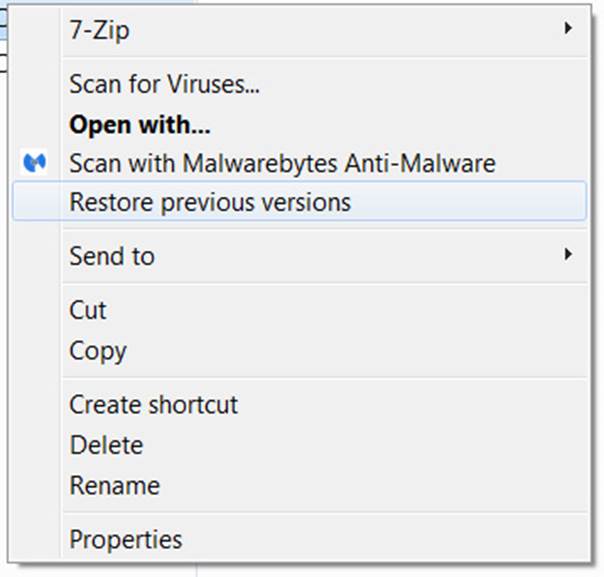
Here you can see previous versions of the files, and when they were backed up.