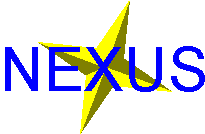
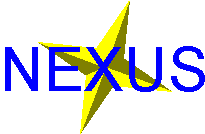 |
Waterloo Nexus Network
|
Waterloo Nexus User's Guide version 1.3 (Fall 2004). If you have any suggestions about what else to include in this document, please send us email.
Waterloo Nexus is a network consisting of more than 1500 computer workstations running the Windows XP operating system. But it's more than that. A Waterloo Nexus account actually includes several accounts for various services such as email, Web space, and possibly accounts on other computing systems, e.g. Unix, Linux, etc. The Waterloo Nexus network integrates access to all these services with a common user ID and password.
Waterloo Nexus has been adopted by every faculty at UW as it's student computing environment. Co-operation amongst the faculties makes it easier for students who take courses in more than one faculty, because they can "roam" without the need for multiple accounts. However, each student is associated with only one home faculty, and each faculty also operates autonomously to provide the services (email, Web, etc.) specific to its students' needs. For this reason, Waterloo Nexus account holders should make use of the consulting services in your own faculty if you experience problems.
Waterloo Nexus is separate from the University's business and administration systems. For example, the Quest student information system has a different password (the UWdir password). The separation of academic and administration systems was a security consideration in the network design. Waterloo Nexus users can access administration services from their accounts; they just have to provide an additional password to do so. It is possible to make the UWdir password and Nexus passords the same if you wish. However, if you do this, you should take special care to protect your password from others since you are removing a level of separation from your sensitive personal information.
As mentioned above, a "Nexus account" actually consists of a number of accounts on machines that provide various network services.
Waterloo Nexus workstations are managed using Microsoft's Active Directory. Active Directory stores information about users and workstations and provides a method of applying "policies" that determine what software and user privileges are applied to various groups of users or machines. Each faculty is an "organizational unit" (OU) within the Nexus domain that is controlled by that faculty, and students are assigned to their faculty OU. Students may be able to log in to Nexus workstations in other faculties, but their resources (file storage space, email, web service, group policies, etc.) are always supplied by their own faculty.
Users' personal data files are stored on centralized storage devices. The storage space appears as drive N on a Nexus account. Each faculty maintains its own file server. Individual users generally have a disk quota - a storage limit - on a file server. It is important to be aware of your disk space limit. If you reach that limit, you can no longer write files to the disk, and your account may become corrupted, or files may be lost. There is a Quota Tool in the system tray (lower right of your screen near the clock) to help you keep track of your disk usage. Visit your faculty help desk if your storage needs for a particular course are larger than your current quota.
Windows maintains a "profile" for each user where individual settings for the desktop and menus, etc., are kept. Since Nexus users roam from computer to computer, most faculties store users' profiles on a network disk, so that your settings are maintained nomatter where you log in. This is called a roaming profile. Some faculties use a separate server for the roaming profile, so users have a disk quota on that server as well as on the N drive. The roaming profile is loaded by your workstation when you log on and is stored again on the profile server when you log off. Any files that you store on the Windows desktop are part of your roaming profile, not your N drive. Please do not store files on the desktop. You risk losing your work if the profile fails to be updated when you log off (e.g. if you go over your profile quota), and you will lose remote access (via www.mywaterloo.ca) to any files that are stored on the profile server.
Most software on Waterloo Nexus is installed locally on the workstations. Different faculties and even labs within faculties may have different software available. When you log in to a workstation, the Start menu will reflect what software is actually available.
Some software resides on a network drive, Q, instead of the local hard disk. The Q drive also contains scripts that configure certain software or modifies the Start menu on log-on.
Nexus system users should be aware that each software application is licensed individually through negotiations with the vendor. For some applications, the university has obtained a bulk licensing agreement with the vendor. A typical agreement allows the software to be installed on university-owned machines, and applications covered by such agreements appear on all Waterloo Nexus workstations. Many popular applications such as "office suites" must be purchased on a per-computer basis, with little price break for bulk purchases. For these, the faculties may purchase a number of copies to put on public Nexus lab machines, or they may choose to provide less expensive (or open-source) alternatives. Finally, some license agreements also allow registered students (or staff or faculty) to purchase the software for home use for a reduced price. Software available to students and staff is distributed through the IST "CHIP" (Computer Help and Information Place) in MC-1050. IST maintains a list of software that is centrally licensed and the terms of those agreements.
Because Waterloo Nexus is a managed network, public lab users cannot install their own software on the system. Users of Waterloo Nexus in private offices or research labs can make arrangements through their technical support staff to have more privileges on their machines.
The printer for a particular public lab is usually auto-loaded. Other printers can be added by doing Start/Search/For Printers.... If "Entire Directory" is selected, click Find Now, then double-click the printer you want to add. Note that each faculty maintains its own printing accounting, so you will not be able to print to some printers unless you have a printing account for that faculty. Usually setting up a printing account is as simple as adding some money by swiping your Watcard at a swipe station in the faculty in question. A web page is available for checking printer account balances and transferring funds back to a Watcard (AHS, Engineering, Ch.E., Science, Villages, only). See faculty-specific information, below, for other details.
Waterloo Nexus users can have remote access to many of the network services it provides, and to some applications.
Applications that reside on Unix/Linux servers may be accessed remotely as well. Non-graphical applications may be accessed by running a "secure shell" (SSH) client on your home computer (SSH clients are on all Waterloo Nexus workstations). Graphical applications may be run via an X-Server application, such as X-Win32, available for a small fee, from the IST CHIP (X-Win32 is also on some Nexus workstations).
Linux users should note that a Windows Terminal Services client is available, and access to remote Unix/Linux applications is easily done through the OpenSSH client (use "ssh -X" for encryted X sessions).
As mentioned above, each faculty operates autonomously to provide the services required by its students. Such information as the location of Waterloo Nexus labs, printing procedures, account access, disk quota policies, availability of training, etc., can be obtained by following the links below, or by visiting the Help Desk locations listed.
IST offers training services: